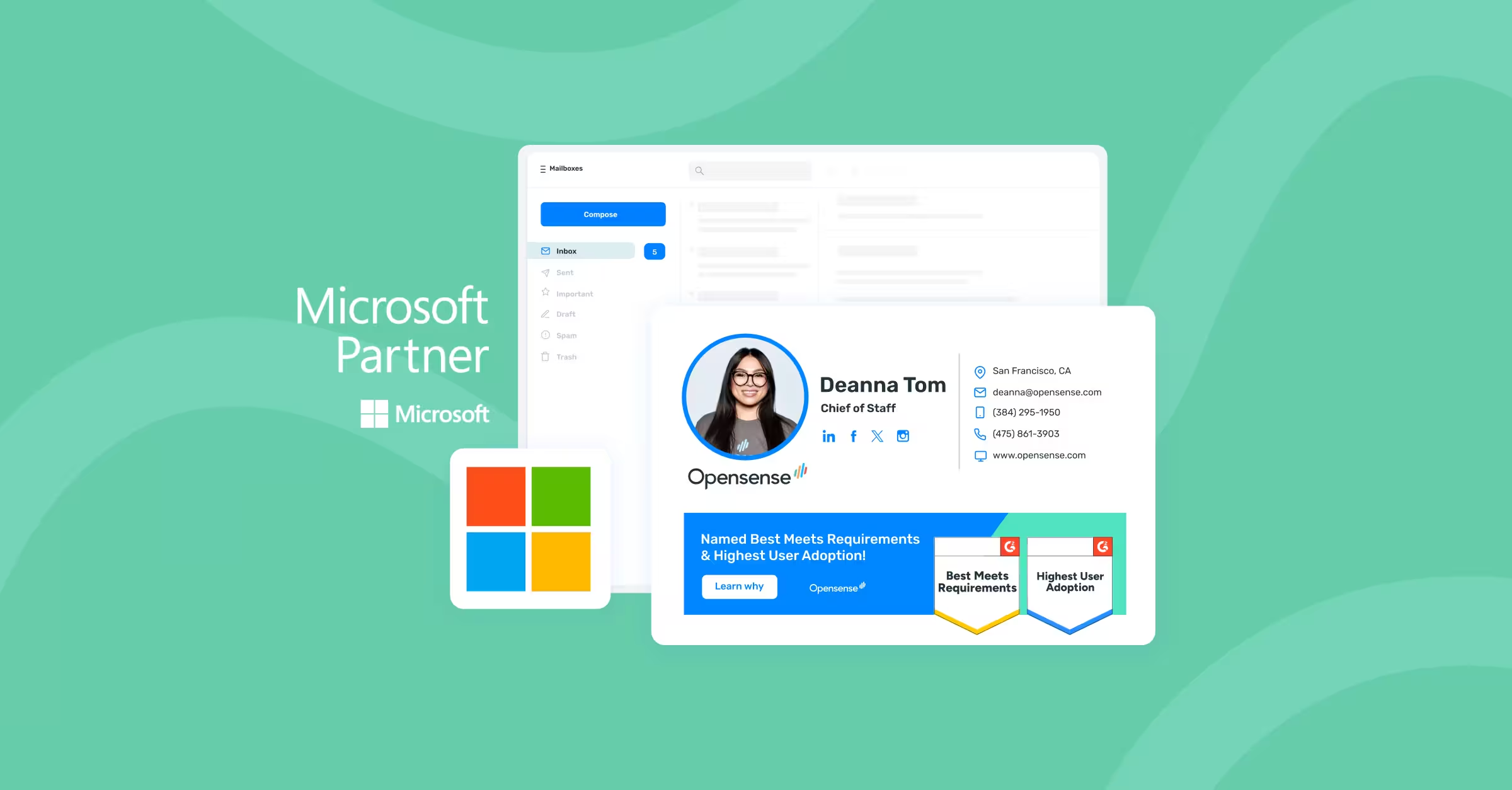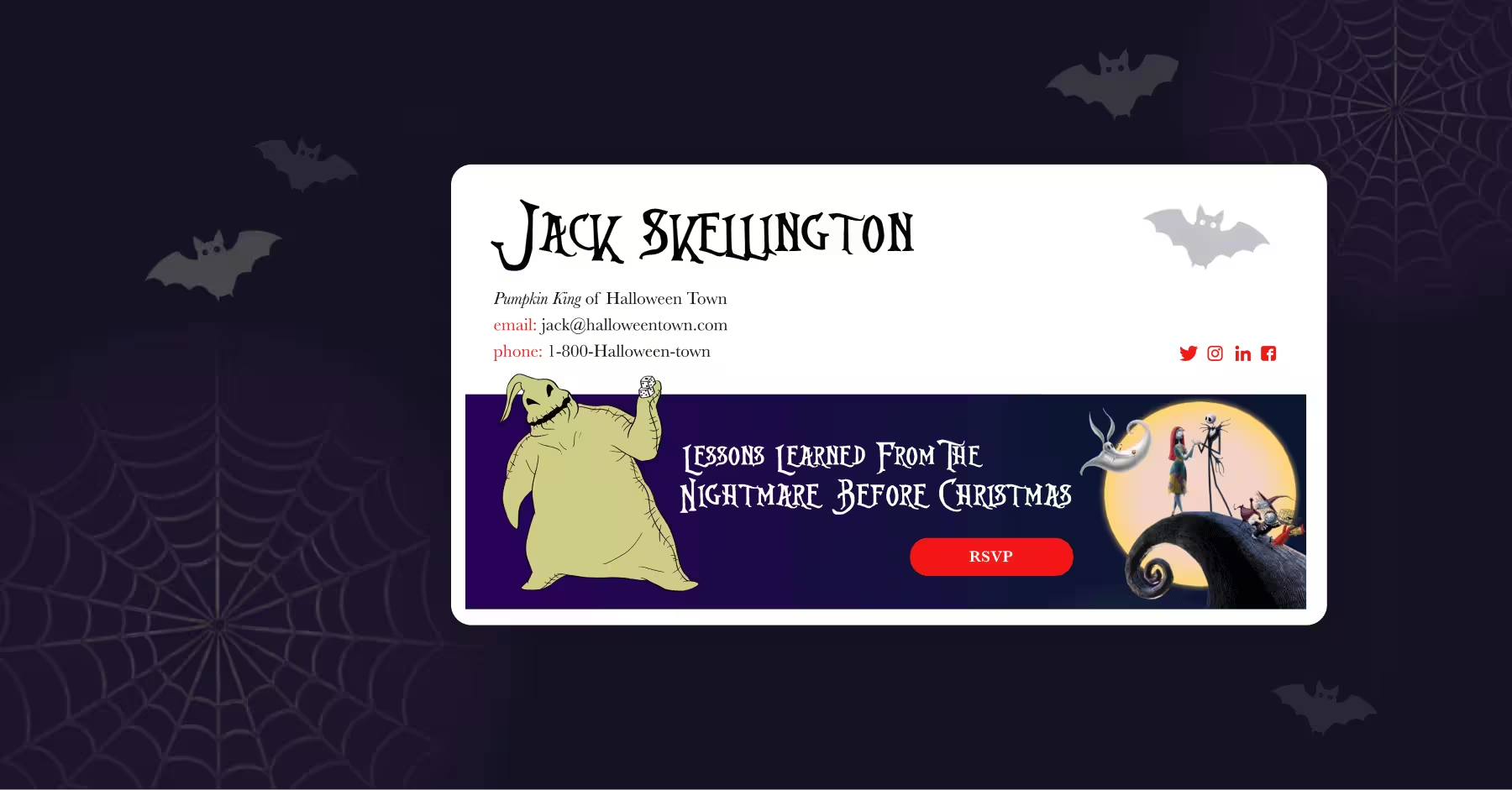Why and How to Display Pronouns in Your Email Signature
Happy Pride!
As more professional and personal platforms like LinkedIn and Instagram integrate gender pronouns into public profiles, we wanted to share why and how this can be deployed in your email signatures as well.
This simple gesture goes a long way for all of us, not only the LGBTQ+ community.
Here are some reasons your company may consider the use of gender pronouns in your email signatures:
- To normalize the use of gender pronouns
As more people choose to display gender pronouns, their use becomes a standard rather than a way of standing out. This helps to simplify first-time introductions and make its once-taboo nature a thing of the past. - To protect the LGBTQ+ community
Friends, coworkers, and others in the LGBTQ+ community are safer from targeted harassment they would otherwise face when we all display our pronouns, especially in work settings. - To show allyship and support
As new team members join your company, they’ll feel safer knowing they can embrace their gender identity. Displaying your gender pronouns on your profile can also indicate you are an ally or part of the LGBTQ+ community. - To spark healthy conversation
Not everyone you encounter will understand the need for gender pronouns. Even if you do not understand gender identity fully yourself, that’s okay! Sharing your pronouns creates an environment for others to ask questions and learn. - To put an end to assumptions
As pronouns become more widely used in the business and private sectors, we’ll be able to reduce the number of uncomfortable interactions by all parties and ideally eliminate incorrect assumptions about gender identity.
At Opensense we’ve made it easy for organizations to enable the use of displayed pronouns in email signatures.
If you already have signatures set up inside of Opensense, here’s how simply your admin can enable gender pronouns:
Step 1: Update the Signature Template.
- Add the field name “pronouns” to the Settings & Fields list of the template assigned to allusers.
- Add the pronouns HTML to the code after the name field.
This is what the HTML looks like to pull it all together.
{if_pronouns}<span style="color: #333;font-weight: 400;font-size: 11pt;"> ($pronouns;)</span>{/if_pronouns}</p>
Now that the pronouns field has been added to the signature template, the next step is to roll it out!
Step 2: Rollout
Pronouns data can be added by the users at their choice through the MySig link (you must add "pronouns" to the Settings & Fields list of the template assigned to allusers and it must be unhidden to have it display on MySig), or an Opensense Admin can upload the pronouns data on behalf of users into the compliance dashboard.
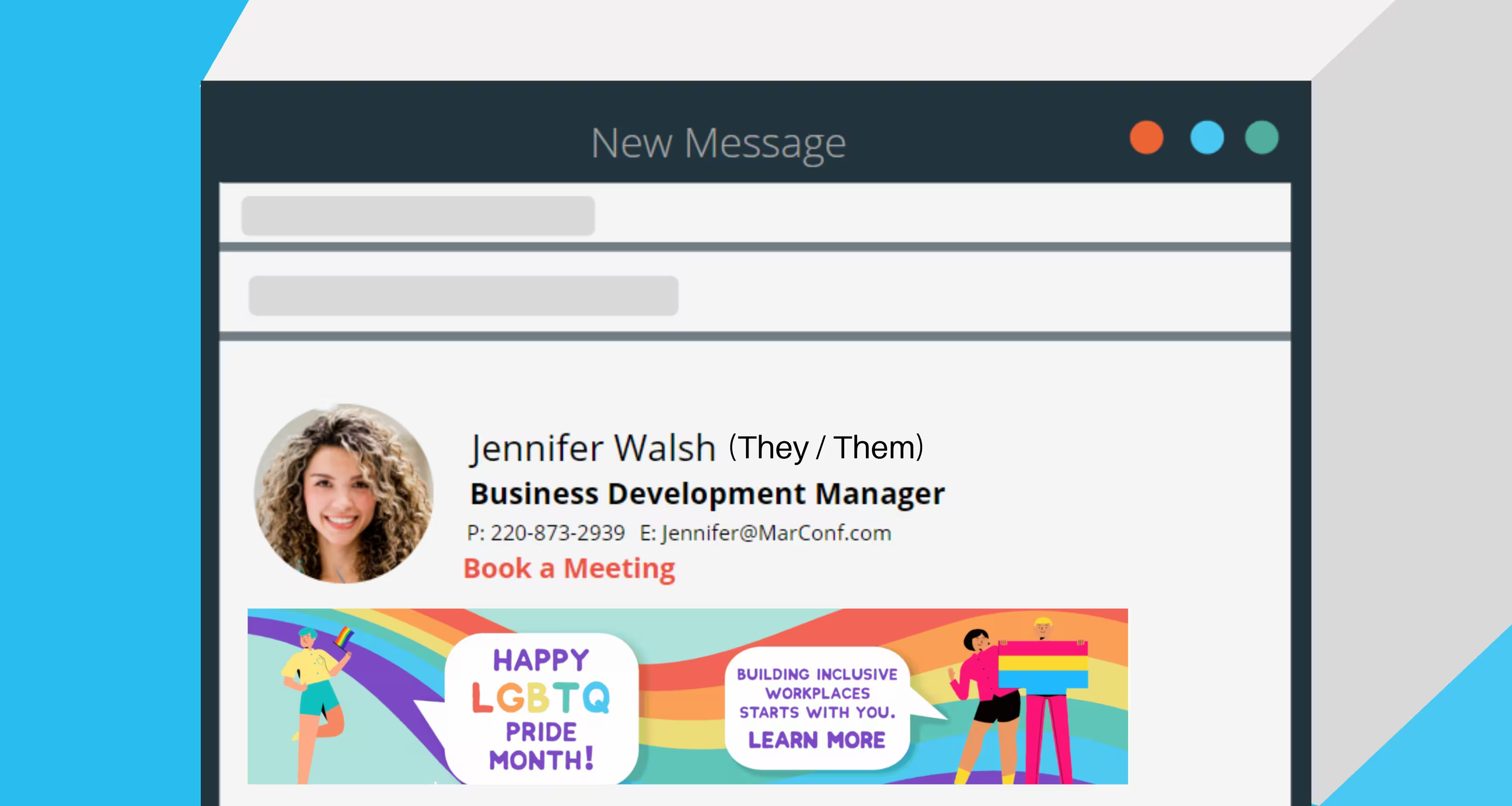
Still, have some questions? Feel free to reach out to help@opensense.com.
If you don’t yet have Opensense to manage your signatures and would like to find out more, let us know and our team will reach out shortly.
As we all celebrate Pride Month, let’s make sure to put in place a structure that provides safety and support year-round.


.svg)



.svg)